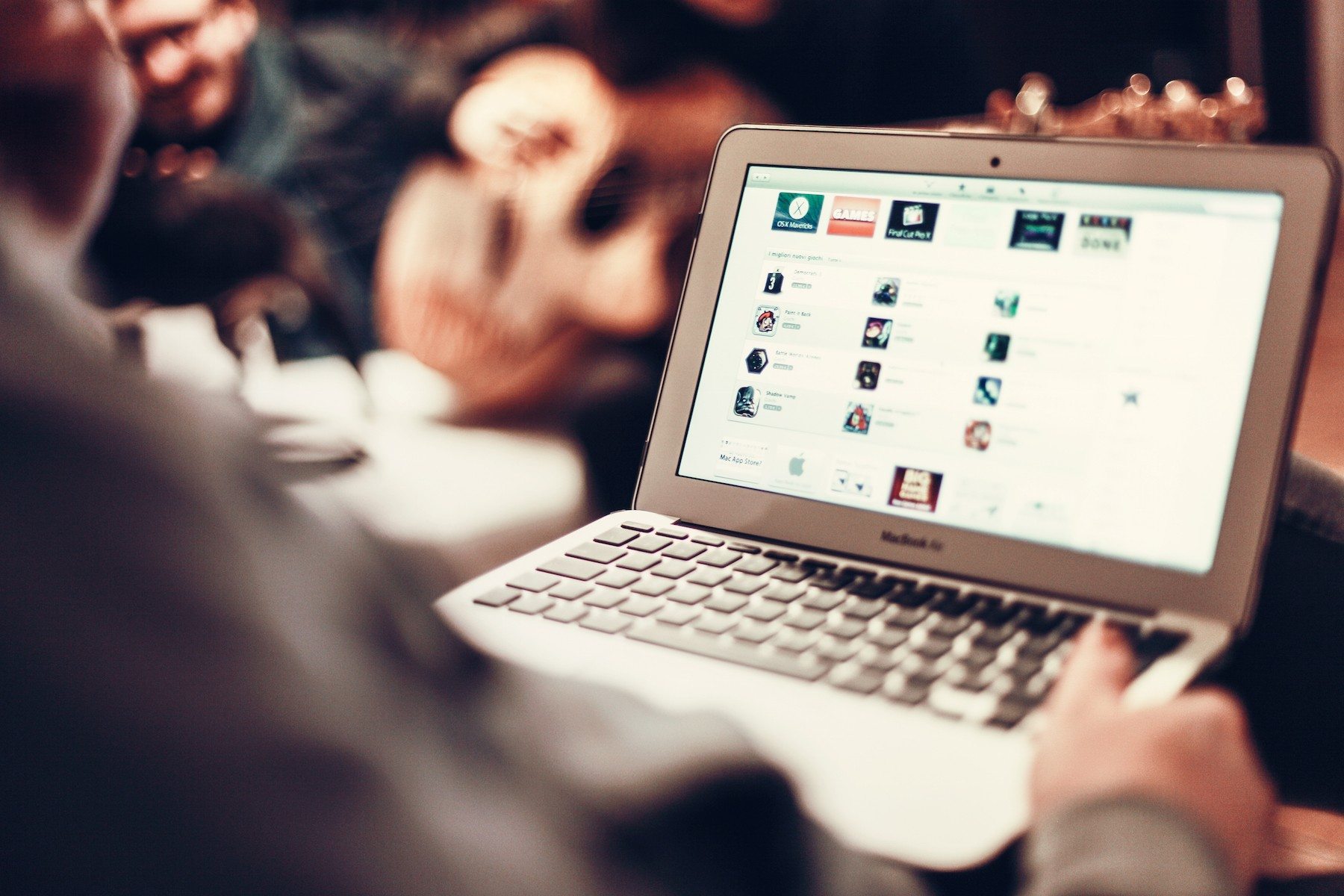Each hardware of your technology has a life span. But you can certainly increase its lifespan by focusing on the right way to maintain it. Talking of which, printer has become one of the crucial hardware for your computer but sometimes, you may experience of it getting slow down. This can be an alarming situation, especially if you have not been upgrading its software in a right manner. Usually such problem occurs when the spooler gets logjamed or the printer driver gets outdated. Some times corrupt file and registry issues may also be the reason. That is why, the best way to deal with such problem is by cleaning the print spooler and get your windows 7 working again in a normal manner.
Update The Driver
To clean printer spooler queue, you can definitely try out this option. If your printer driver is outdated, the chance of your printer spooler to get clogged is more. That is why; you need to update the driver of the printer. For this, it is important that you choose the right printer driver. You can do this in two ways, either by updating the windows utility or by visiting the printer manufacturer website. It is always a better option if you visits the site and to get the printer driver which is updated
Some Easy Techniques
Another cleaning windows technique for the printer spooler that you might want to try out is by selecting the start option. Type in the search box ‘Services’ and then right click on it. You will see ‘Services.exe’ which you need to select and move ahead with ‘Run as Administrator’. Sometimes, you might be asked for the admin password. Once you give it, you need to click continue and go ahead and check the ‘Print Spooler’. You will then have to right look on it and then stop it but make sure you don’t exit the service.
Then comes the next step which is to empty the folder of the printer. For this, you will have to click ‘start’ then go to Computers folder under which, there is systems32 option and once you select it you will find spool printers. Select and delete all the files that you can see in the printer folder. It is important that your printer is well connected to the PC before you perform any kind of deletion action. Then connect the printer to the print section in the spooler and then switch the services to check if the printer spooler is working fine.
Now that you know how to clean the print queue make sure you follow every step sincerely. In case the problem still persists then it is better to visit the expert and seek for the desired solution. Make sure when the expert is actually performing some techniques, you understand each part of it and then go ahead and make the similar changes next time. It is always better to maintain your hardware by updating the software’s on regular basis. Increasing the lifespan of such hardware’s eventually makes it convenient for you to actually operate the PC without any kind of hurdle. So what are you waiting for? Follow the above steps and see the difference.